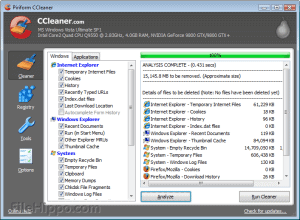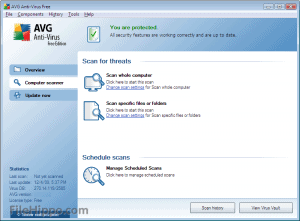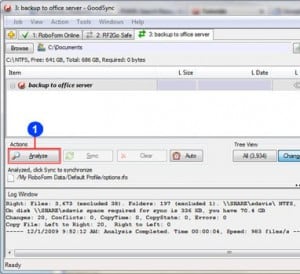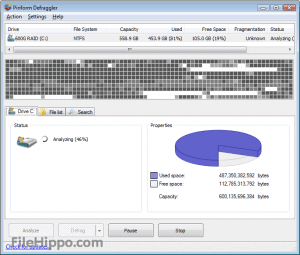So its the weekend, time to recover from the week. You could be out mowing the yard, cleaning the house, doing that project you keep putting off, but instead your inside on the computer like me. If you’re on a Windows machine you may want to do a little weekend clean up. Below are a few tools I use to make it easier.
First off, I go over to https://www.filehippo.com, they aim to provide you with the simplest method of downloading the newest versions of the best software – without the usual excessive popups or spyware and without the low-quality software, which is perfect!
So let’s get to it.
![]() CCleaner – I usually start with CCleaner first it is a freeware system optimization, privacy and cleaning tool. It removes unused files from your system – allowing Windows to run faster and freeing up valuable hard disk space. Keep in mind that you have to close your browsers first in order to clean their files also.
CCleaner – I usually start with CCleaner first it is a freeware system optimization, privacy and cleaning tool. It removes unused files from your system – allowing Windows to run faster and freeing up valuable hard disk space. Keep in mind that you have to close your browsers first in order to clean their files also.
How to:
- Open CCleaner
- Click Analyze
- See how much space you will save
- Click Run Cleaner
- So Easy! I try to do this at least once a month.
https://www.filehippo.com/download_ccleaner/
![]() AVG Free Edition – AVG Anti-Virus Free Edition is trusted antivirus and antispyware protection for Windows available to download for free. I have never had a problem with it unlike other anti-virus programs.
AVG Free Edition – AVG Anti-Virus Free Edition is trusted antivirus and antispyware protection for Windows available to download for free. I have never had a problem with it unlike other anti-virus programs.
How to:
- Open AVG
- Click Computer Scanner on the left
- Scan whole computer
- Go get lunch as it may take a while
- When you return if its virus free it will tell you or direct you to remove the infects
- I always have this running and have it scheduled to do daily scans.
https://www.filehippo.com/download_avg_antivirus/
Goodsync – Backup, backup, backup! I can’t stress this enough. Goodsync automatically analyzes, synchronizes, and backs up your emails, precious family photos, music, contacts, financial documents, and other important files locally – between desktops, laptops, servers, external drives, and more.
How to:
- Open Goodsync
- Create a new job
- Browse and choose what you want to backup or sync
- Browse and choose where you want to backup or sync to
- Click Analyze
- Click Sync
- Like a good antivirus it is always helpful to have a weekly backup of your files.
![]() Defraggler – Yes Windows has its own defrag tool but I love this one more. When Defraggler reads or writes a file, it uses the exact same techniques that Windows uses. Using Defraggler is just as safe for your files as using Windows.
Defraggler – Yes Windows has its own defrag tool but I love this one more. When Defraggler reads or writes a file, it uses the exact same techniques that Windows uses. Using Defraggler is just as safe for your files as using Windows.
How to:
- Open Defraggler
- Select a drive at the top, usually its C:
- Click Analyze
- Click Defrag
- I usually then goto Setting, Shutdown after defrag!
Do you have any tools recommendations? Comment below and let us know. Now go out and enjoy your weekend!

Have a question about this article? Let us know we would love to help!
Contact Simplex Studios Today!
We provide website design, support, and marketing consulting for all businesses. We use the latest tools to push your businesses forward and help you get in front of your customers.